Food Barcode Scanner
- Allergy Force Insights

- Jan 13, 2022
- 3 min read
Updated: Aug 1, 2025
App Relaunching Soon!
Do you spend too much time in grocery stores reading ingredients list after ingredients list? Trying to avoid foods that could make you sick, or worse? Here's a tool that can make it easier...

It’s easy to miss allergens hiding out on ingredients lists...
Under unfamiliar names (like ‘casein’ for milk, or ‘tahini’ for sesame, or ‘albumen’ for egg, or ‘earthnut’ for peanut, etc.), or
Printed in teeny-tiny ‘mice’ type (that’s tucked away in a hard-to-see places, think candy wrappers), or
Buried deep in a way-too-long list, or
Printed out in white text on clear or reflective packaging.
Wouldn’t it be nice to have a ‘second set of eyes’ to double check your read-through of ingredients? Wouldn’t it be nice to have a tool to quickly rule out foods with your allergens?
Now you do.
You will become more efficient at the grocery store when you use Allergy Force's Food Barcode Scanner — you don't waste time reading labels on foods with don't work for you.
The scanner reads data from product UPC barcodes and quickly screens out any foods with your allergens. It does this by instantaneously checking multiple food ingredient databases plus comprehensive hidden allergen lists and comparing the data found there with the allergens you identified in your Allergy Profile.
When a scan finds a match with your Allergy Profile, the matched ingredient(s) is clearly identified. You are warned NOT to add the food item to your shopping cart.
Result = RED = ‘STOP’
When the scan does not find a match with your Allergy Profile, the app warns you to read the label carefully because you may need to make some judgement calls, for example, related to precautionary labelling (PAL)* on a food package.
Result = YELLOW = ‘BE CAUTIOUS—READ THE LABEL TO BE SURE’
How the Food Barcode Scanner Works, Step-by-Step
1. Set up your Allergy Profile as soon as you register and download the Allergy Force food allergy app. You can manage up to 24 food allergies from your Allergy Profile.
Tap 'My Allergies' on the Home page. Then choose your allergens on the 'Select Allergies' page by tapping the squares labeled with your allergens. 12 options total.
You can go to the 'Add More Allergies' page if you are allergic to some less common foods not covered by the pre-populated options. 12 additional allergens total.
This profile informs many of the app's features — like the 'Restaurant Allergy Explanation Card.' You can change up this profile as often as you like to meet your needs.

2. Tap the barcode icon at the bottom of the Home Page to access the scan feature.

3. Find the barcode on the product you want to scan and tap the ‘Scan’ button at the top of the page.
Align the scan’s guides with the barcode you want to scan. Sometimes you need to move your phone closer or farther away to line it up with the guides.

4. Get your result.
If a RED result displays, STOP. The food item contains your allergens. Do not put it in your shopping cart.
If a YELLOW result displays, BE CAUTIOUS. The scan did not find any of your allergens in the ingredients so you must read the label to verify the ingredients and any precautionary allergen labelling.

5. Expert User Tips:
This feature requires a cellular or wifi connection in the store to work.
If you already have items in the cupboard at home, use the app to triple check your accuracy reading labels the old fashioned way.

Spend less time reading ingredients labels so you
have more time to enjoy family, friends, and life!
The Food Barcode Scanner is a ‘Premium’ (paid) feature, but you can try it with no commitment during a 14-day free trial.
Get the App
The app offers Free Forever and Premium access. You can try out Premium during a 14-day, no commitment free trial. We hope the app becomes your new BFF for navigating food allergic living.
…empowering you to live your best life with food allergies.
The purpose of the App User Guide series of posts is to educate the food allergy community about the Allergy Force food allergy app — what it can do, how it works, how to get the most out of it. We're committed to helping you live freely with food allergies — with less fear, less anxiety, more confidence — through technology and education. Our app is peace of mind in your pocket.
*Note
Precautionary Allergen Labelling (PAL) is allergen-related information that is voluntarily supplied by manufacturers on ingredients lists. This information was introduced by the food industry and is not standardized under current food labeling law. Examples of PAL statements include: ‘Manufactured in same facility as…’, ‘Processed on the same equipment as…, ‘May contain…’.











Download the Bloomee Tunes app to listen to your favorite songs without worrying about annoying ads. You can even listen to different genres, like Classical, Melody, Devotional, and Folk, to music with unlimited skips
Does this ap work in Australia for nickle allergy